Last Updated : 22 Aug, 2024
If you’re an Android developer looking for a powerful and efficient emulator, installing the Genymotion emulator might be the perfect solution for you. Known for its speed and reliability, the Genymotion emulator for Android development offers a seamless experience. In this guide, we’ll walk you through the steps to install the Genymotion emulator and add the Genymotion plugin to Android Studio. By the end of this tutorial, you’ll have a fully functional Genymotion setup, integrated and ready to use within Android Studio.
Table of Content
Step by Step Implementation
Step 1: First we have to install Genymotion in our own system. So to download Genymotion please go to this site. Then click on the “Download Genymotion Personal Edition” button.
Note: Please sign in yourself to Genymotion if you have already not an account on Genymotion.
Step 2: In the next step click on the button as your requirement. If you have already installed VirtualBox on your system then go for the 2nd button and if not then go for the 1st button as shown in the below image. If you are using macOS or Linux then scroll below on that page and get your file.
Step 3: Once the download is completed install the Genymotion in your system and open Genymotion. After opening Genymotion sign in yourself with your ID and password.
Note: If a pop-up will arise on the screen then click on the Personal Use button.
Step 4: Now click on the Genymotion and go to the Settings as shown in the below image.
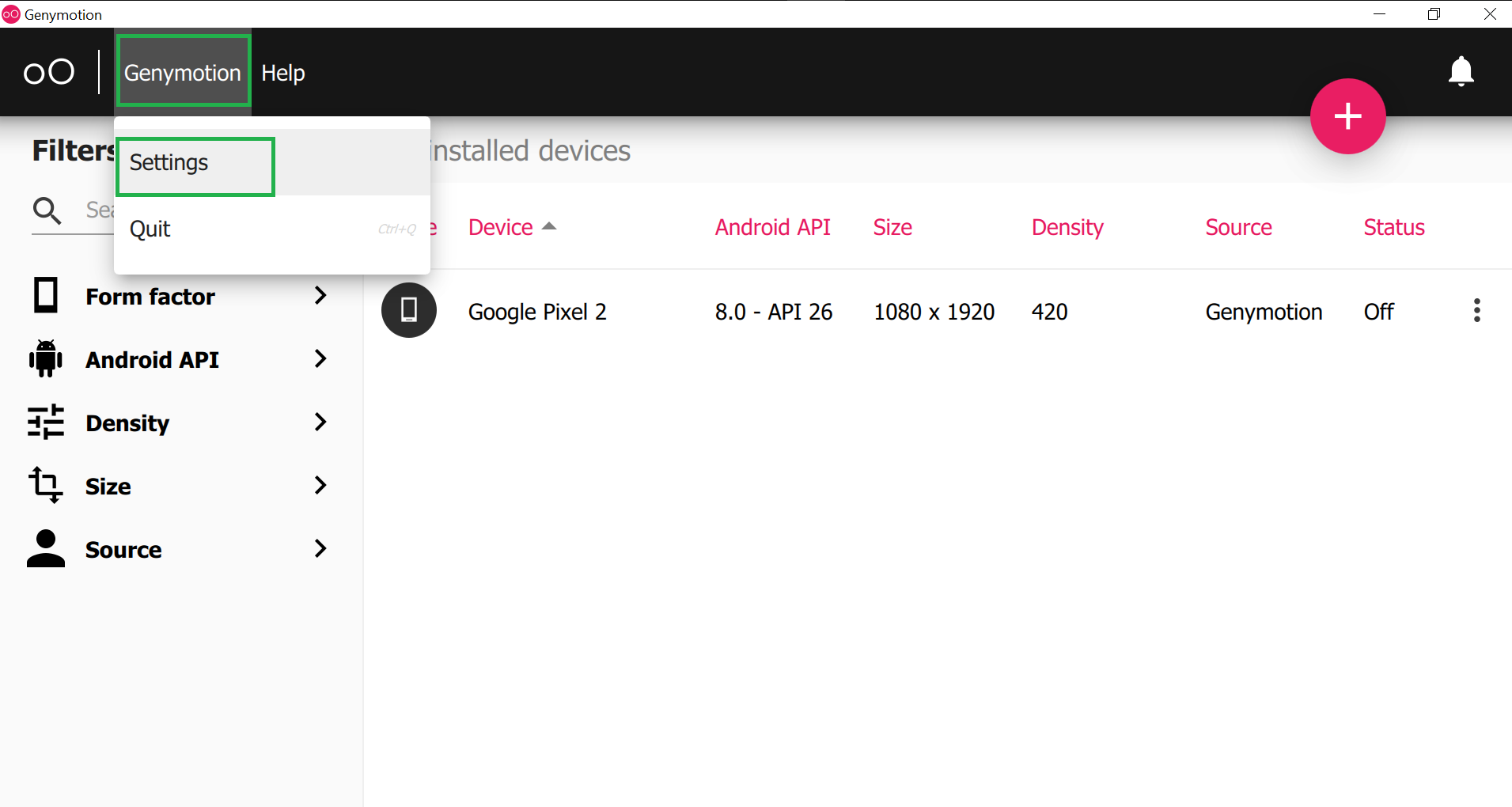
Step 5: Then go to ADB and choose “Use custom Android SDK tools” and select your Android SDK path as shown in the below image. And there is nothing to do with other widgets. Now close this screen.

How to know the Android SDK path in your system?
To know the Android SDK path open your Android Studio and click on the Tools > SDK Manager as shown in the below image.

Then a screen will arise as in the below image and you can locate your Android SDK path.
Step 6: Now click on the ‘pink +‘ screen as shown in the below image.

Step 7: Now search your favorite virtual device name and click on the device name and at last click on the NEXT button as shown in the below image.
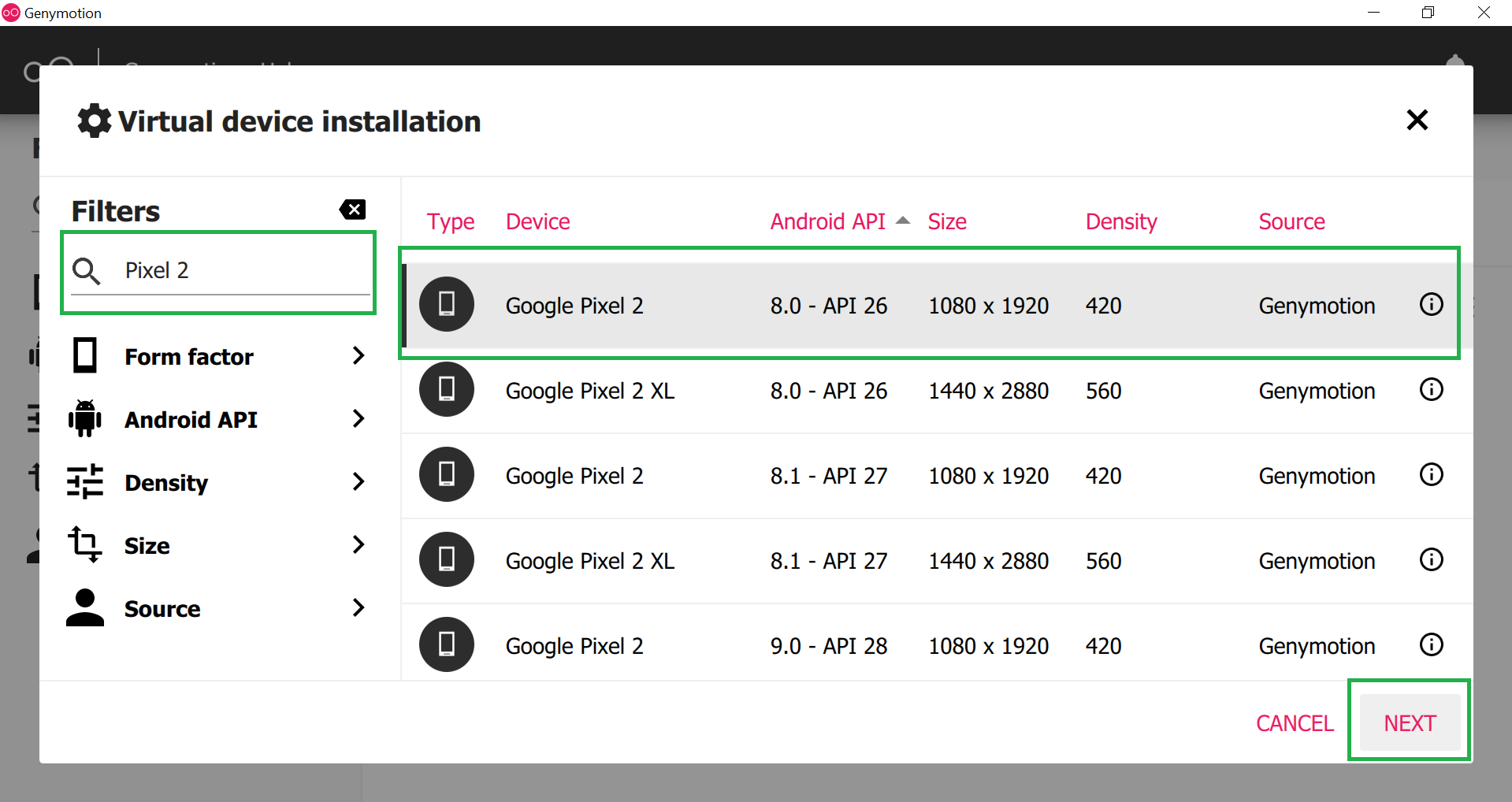
Step 8: Choose an appropriate name for your emulator and then click on the INSTALL button. This will take a few times to download the required files.

Step 9: After successfully downloaded the required files you can find your emulator on the main screen. Now click on the Start button as shown below image and your Genymotion emulator is ready for use.

This is how Genymotion Emulator looks like.

How to add Genymotion Plugin to Android Studio?
- In computing, a plug-in is a software component that adds a specific feature to an existing computer program. When a program supports plug-ins, it enables customization.
- Similarly, we have to add the Genymotion plug-in to Android studio to use the Genymotion Emulator for developing and testing the project. To do so follow the following steps:
Step 1: Open the Android Studio and go to File > Settings and a pop-up will arise as seen in the below image. This will automatically select the Plugins section. Then search the Genymotion plugins and click on the Install button. This will download some files and it will ask to restart the Android studio and so click on the Restart Android Studio button.
Note: We have already installed the Genymotion plugin so it’s showing installed.

Step 2: After successfully restart the Android Studio again go to File > Settings > Other Settings > Genymotion as shown in the below image.

Step 3: Then select the path to the Genymotion folder. In most cases, you can find the path at C:Program FilesGenymobileGenymotion. Then just click on OK and you are done.
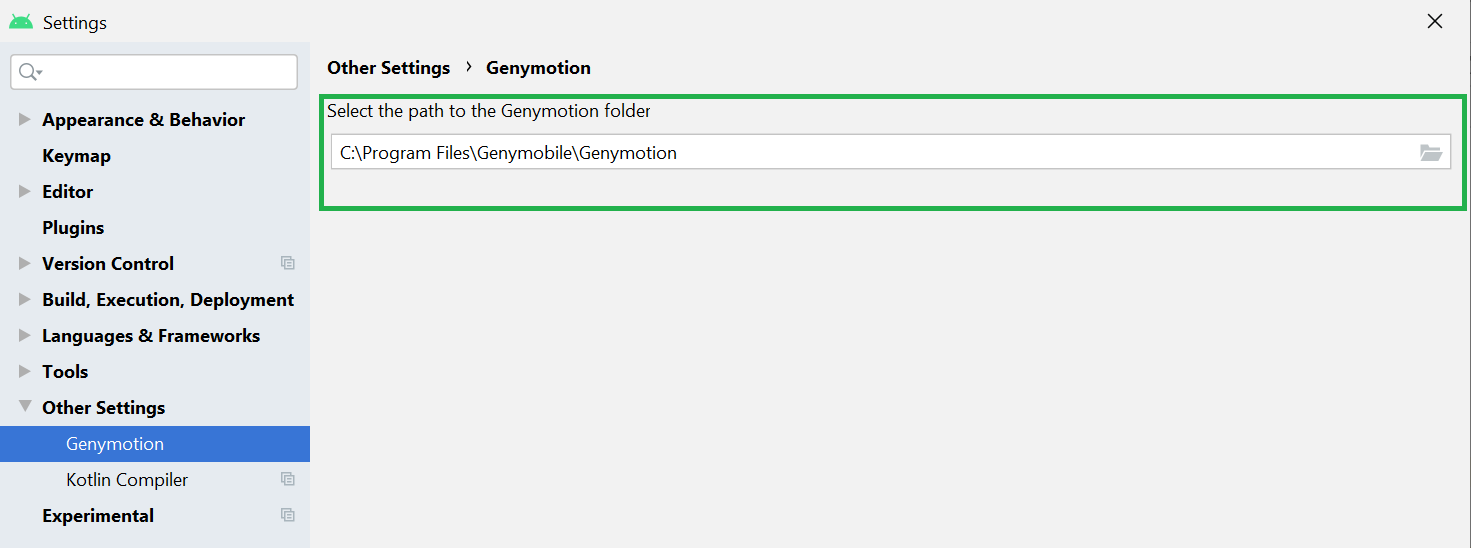
Make sure your Genymotion Emulator is started and you can see the Genymotion Emulator is active you can execute your program on that emulator as shown in the below image.

Conclusion
Setting up the Genymotion emulator and integrating it with Android Studio can significantly enhance your development workflow. With its easy installation process and powerful features, Genymotion setup for Android Studio is a must-have for developers looking for a robust emulation environment. By following the steps outlined in this guide, you’ll be able to install Genymotion and configure the Genymotion plugin in Android Studio without any hassle. Get started today and take your Android development to the next level!
Install Genymotion Emulator & Add Plugin to Android Studio – FAQ’s
How do I install the Genymotion emulator on my computer?
To install Genymotion emulator, download the installer from the official Genymotion website, run the setup, and follow the on-screen instructions. This guide provides detailed steps for installing Genymotion on Windows/Mac/Linux.
How can I add the Genymotion plugin to Android Studio?
You can easily add Genymotion plugin to Android Studio by going to the plugins section in Android Studio, searching for “Genymotion,” and installing it. After installation, you’ll be able to integrate Genymotion with Android Studio seamlessly.
Why should I use Genymotion emulator for Android development?
Genymotion emulator is known for its speed, stability, and compatibility with various Android versions. It provides a more reliable testing environment compared to the default Android emulator, making it a great choice for developers.
Is there a guide to set up Genymotion emulator in Android Studio?
Yes, this guide covers all the necessary steps to install Genymotion and configure Genymotion in Android Studio so you can start using it right away.





